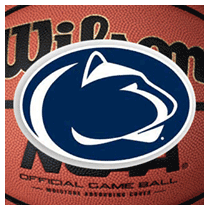PennStateHoops.com makes three XML “feeds” available that enable you to track activity on this Web site in other applications.
These feeds are in RSS format. You can collect and view RSS feeds several ways, among them:
- With a news reader, an e-mail like application
- With Firefox Live Bookmarks
- On your personalized Google Home page
News readers
There are many different RSS readers, many of them free. We provide this list as a convenience. PennStateHoops.com does not endorse or support them:
Standalone Readers
Plug-in Reader
Firefox Live Bookmarks
Firefox live bookmarks look like regular bookmarks, except they refresh and reload any new links that are in the RSS feed. Here’s how an RSS feed appears in a Firefox’s bookmark list:
Google Personalized Home Page

Adding feeds
If you’ve installed a news reader, have Firefox or are setting up your Google personalized desktop, here’s how you add a feed:
- Right-click on the XML graphic and select “Copy Shortcut” or “Copy Link Location”.
- News readers: Follow the instructions for your news reader to add a new channel. Paste the URL for the RSS news feed into the location provided by your news reader.
- Firefox: In your bookmarks menu, select “Manage Bookmarks.” In the Bookmarks Manager dialog box, open the File menu and click “New Live Bookmark…” In the New Live Bookmark dialog, paste the URL into the “Feed Location” text box. Type in the name that you want to appear in your bookmarks list.
- Google personalized home page: Sign up for the Google personalized home page at http://www.google.com/ig. In the home page, click the “Add Content” link in the upper left corner. Click “Create a Section” and paste the URL into the text box. Click “Go.”
PennStateHoops.com RSS/XML feeds: